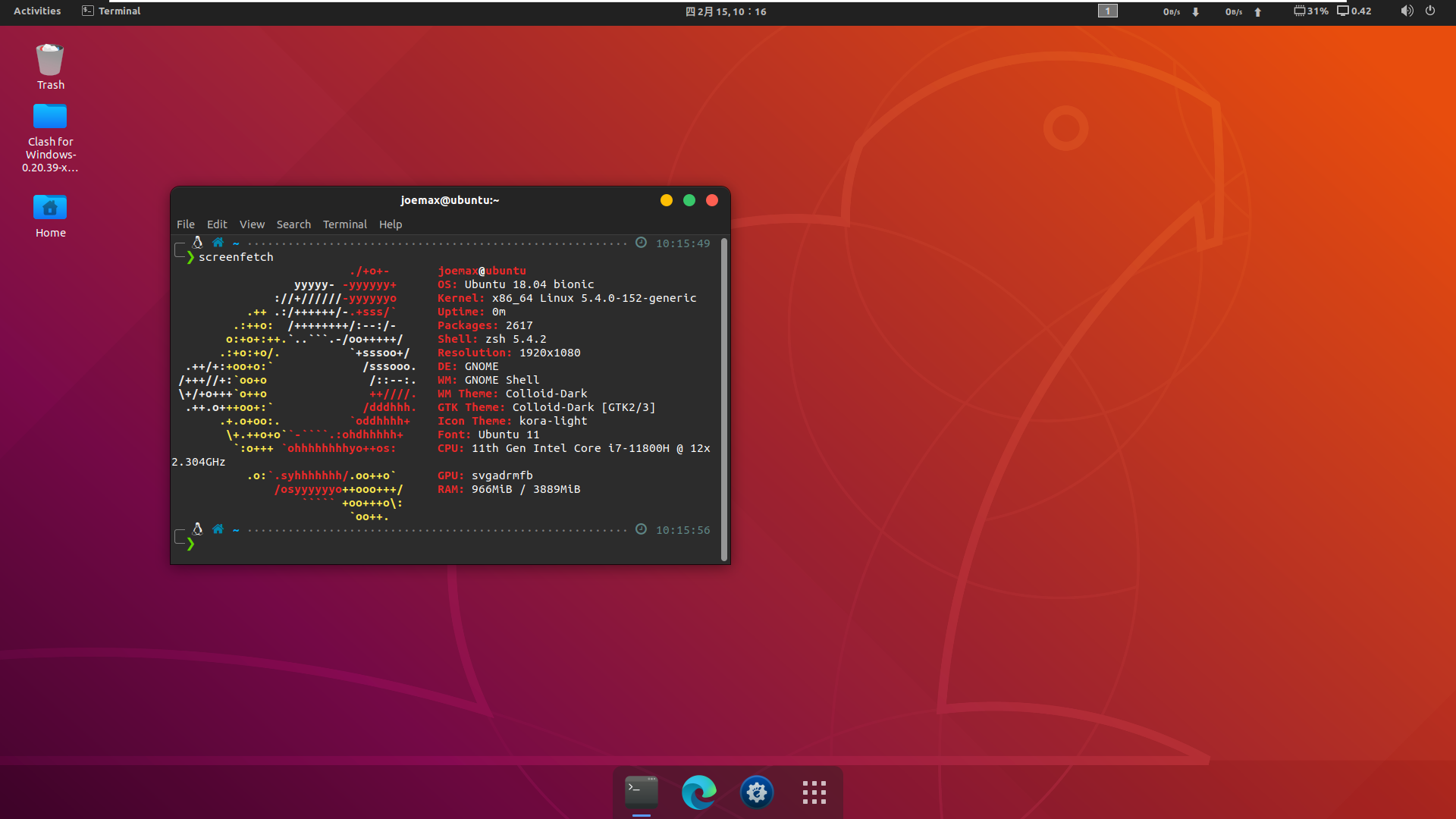美化你的博客文章

美化你的博客文章
沐飞文章样式
多彩引用标签
> Primary
<div class="success">
> Success
</div>
<div class="warning">
> Warning
</div>
<div class="danger">
> Danger
</div>
<div class="info">
> Info
</div>Primary
Success
Warning
Danger
Info
折叠
这是折叠案例
这是内容<details>
<summary>Summary</summary>
Content
</details>加深背景
type
`type`修改设置效果生成
cd themes/yun
git pull文章内跳转
<span id="jump2"><font color=#00ffff>2即标题1</font></span>
<p id="test1">2级标题1正文</p>
[点击跳转到](#test2)
[点击跳转到底部](#jump)
<div id="tset2">4级标题2</div>
<span id="jump">4级标题2</span>
[点击跳转到2级标题1正文](#test1)
[跳转到2级标题1](#jump2)
卡片样式
内容卡片
opacity: 自定义展示的文章卡片透明度,默认为0.8
post_card:
opacity: 0.8# type
为文章设置 type 属性,即可将其转为其他类型卡片,并跳转 url 设置的链接。
譬如:
---
title: xxx
type: bilibili
url: https://www.bilibili.com/video/av8153395/
---在文章标题前将会出现 bilibili 的图标,点击标题会跳转至对应的链接。
目前默认支持以下类型(哔哩哔哩、豆瓣、GitHub、网易云音乐、推特、微信公众号、微博、语雀、知乎、Notion、外链):
types:
link:
color: blue
icon: icon-external-link-line
bilibili:
color: "#FF8EB3"
icon: icon-bilibili-line
douban:
color: "#007722"
icon: icon-douban-line
github:
color: black
icon: icon-github-line
netease-cloud-music:
color: "#C10D0C"
icon: icon-netease-cloud-music-line
notion:
color: black
icon: icon-notion
twitter:
color: "#1da1f2"
icon: icon-twitter-line
wechat:
color: "#1AAD19"
icon: icon-wechat-2-line
weibo:
color: "#E6162D"
icon: icon-weibo-line
yuque:
color: "#25b864"
icon: icon-yuque
zhihu:
color: "#0084FF"
icon: icon-zhihu-line你也可以自己在 yun.yml 设置你跳转不同链接专属的图标和颜色。
type:
google:
color: xxx
icon: xxx当你指定的 type 不存在于默认支持中,也没有进行自定义,将默认使用蓝色的额外链接图标。
如果你想在你的外链卡片上显示一些信息,你可以写在 <!-- more --> 前,它会被当作摘要显示。
譬如:
---
title: hexo-theme-yun
type: github
url: https://github.com/YunYouJun/hexo-theme-yun
---
Hexo 主题 Yun
<!-- more --># hide
你可以在文章头部添加 hide 属性,来临时隐藏某篇文章。
hide: - `index`: 设置为 `index` 时,将只在首页隐藏,归档中仍然展示。(譬如放一些没有必要放在首页的笔记,并在归档中方便自己查看。) - `true`: 当设置为 `true` 时,该文章仍然会被渲染,你自己可以直接访问链接进行查看。但不会被显示在展示的文章卡片与归档中。 > 什么?你想完全不渲染不显示?那你为何不将其放在 `_drafts` 文件夹下,或干脆不提交这篇文章。 ```yaml --- title: xxx hide: true # hide: index sitemap: false indexing: false ---
Tabs
表格
{% tabs First unique name %}
<!-- tab -->
**This is Tab 1.**
<!-- endtab -->
<!-- tab -->
**This is Tab 2.**
<!-- endtab -->
<!-- tab -->
**This is Tab 3.**
<!-- endtab -->
{% endtabs %}This is Tab 1.
This is Tab 2.
This is Tab 3.
文章优先级设置
置顶
确保你的 hexo-generator-index
(opens new window) 为 2.0.0 或以上
通过设置文章 Front Matter 中 sticky 属性以进行置顶,数值越高,优先级越高。
设置置顶后,文章卡片右上角将出现置顶图标。
---
title: xxx
sticky: 100
---
你也可以通过设置权重来实现多篇置顶文章的顺序。
---
title: xxx
sticky: 1
---
---
title: xxx
sticky: 2
---
此时 sticky: 2 的文章将排列在 sticky: 1 的文章上面。打赏开关
您也可以在某篇文章的首部单独设置是否开启打赏。
reward: true
# reward: false文章播放器开关
---
title: xxx
aplayer: true
---分类和标签
只有文章支持分类和标签,您可以在 Front-matter 中设置。在其他系统中,分类和标签听起来很接近,但是在 Hexo 中两者有着明显的差别:分类具有顺序性和层次性,也就是说 Foo, Bar 不等于 Bar, Foo;而标签没有顺序和层次。
categories:
- Diary
tags:
- PS3
- Games分类方法的分歧
如果您有过使用 WordPress 的经验,就很容易误解 Hexo 的分类方式。WordPress 支持对一篇文章设置多个分类,而且这些分类可以是同级的,也可以是父子分类。但是 Hexo 不支持指定多个同级分类。下面的指定方法:
categories: - Diary - Life会使分类
Life成为Diary的子分类,而不是并列分类。因此,有必要为您的文章选择尽可能准确的分类。如果你需要为文章添加多个分类,可以尝试以下 list 中的方法。
categories: - [Diary, PlayStation] - [Diary, Games] - [Life]此时这篇文章同时包括三个分类:
PlayStation和Games分别都是父分类Diary的子分类,同时Life是一个没有子分类的分类。
编写文章Front-matter
| 参数 | 描述 |
|---|---|
layout |
布局 |
title |
标题 |
date |
建立日期 |
updated |
更新日期 |
comments |
开启文章的评论功能 |
tags |
标签(不适用于分页) |
categories |
分类(不适用于分页) |
permalink |
覆盖文章网址 |
生成新文章
hexo new [layout] <title> //layout默认是post 缩写hexo new paperHexo 有三种默认布局:post、page 和 draft,它们分别对应不同的路径,而您自定义的其他布局和 post 相同,都将储存到 source/_posts 文件夹。
| 布局 | 路径 |
|---|---|
post |
source/_posts |
page |
source |
draft |
source/_drafts |
page
如果你想另起一页,那么可以使用
hexo new page board系统会自动给你在source文件夹下创建一个board文件夹,以及board文件夹中的index.md,这样你访问的board对应的链接就是http://xxx.xxx/board
draft
draft是草稿的意思,也就是你如果想写文章,又不希望被看到,那么可以
hexo new draft newpage
这样会在source/_draft中新建一个newpage.md文件,如果你的草稿文件写的过程中,想要预览一下,那么可以使用
hexo server --draft1
在本地端口中开启服务预览。
如果你的草稿文件写完了,想要发表到post中,
hexo publish draft newpage
就会自动把newpage.md发送到post中。